Embedding the Web Chat in a Wix website
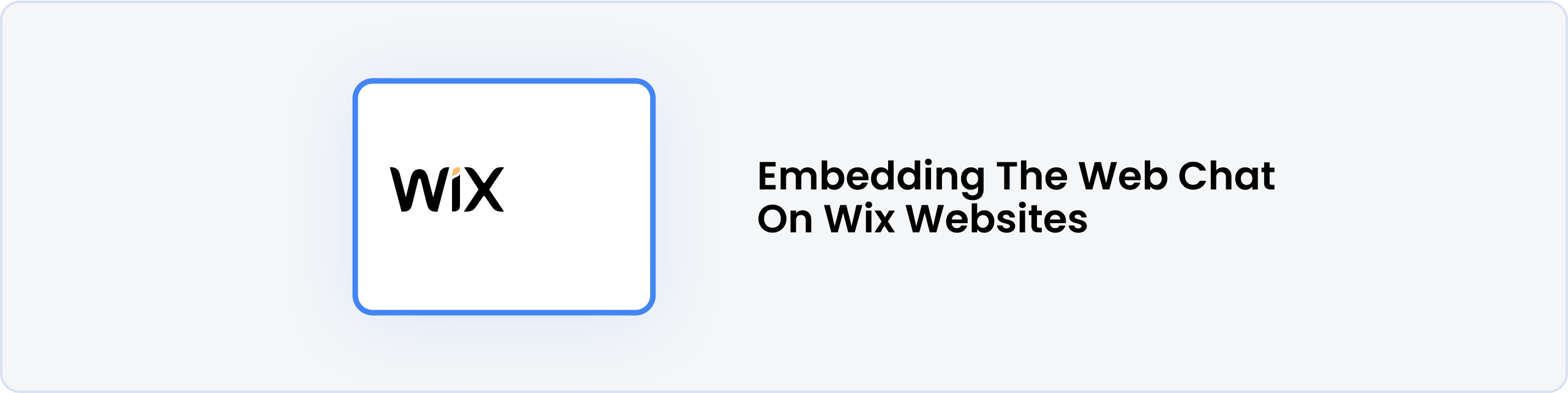
Prerequisites
- A Wix (opens in a new tab) website with the ability to add custom scripts. This will require a paid plan. Checkout Wix Pricing (opens in a new tab) for more information.
- A Domain (opens in a new tab) connected to your Wix website for the Custom Code to work.
- A Botpress (opens in a new tab) account with an active bot.
Getting the Botpress Web Chat Script
- Log in to your Botpress (opens in a new tab) account and navigate to your bot's Integrations tab.
- Click on the Webchat Integration and copy the Embedded script from the Pre-configured tab.
Adding the Botpress Web Chat Script in Wix
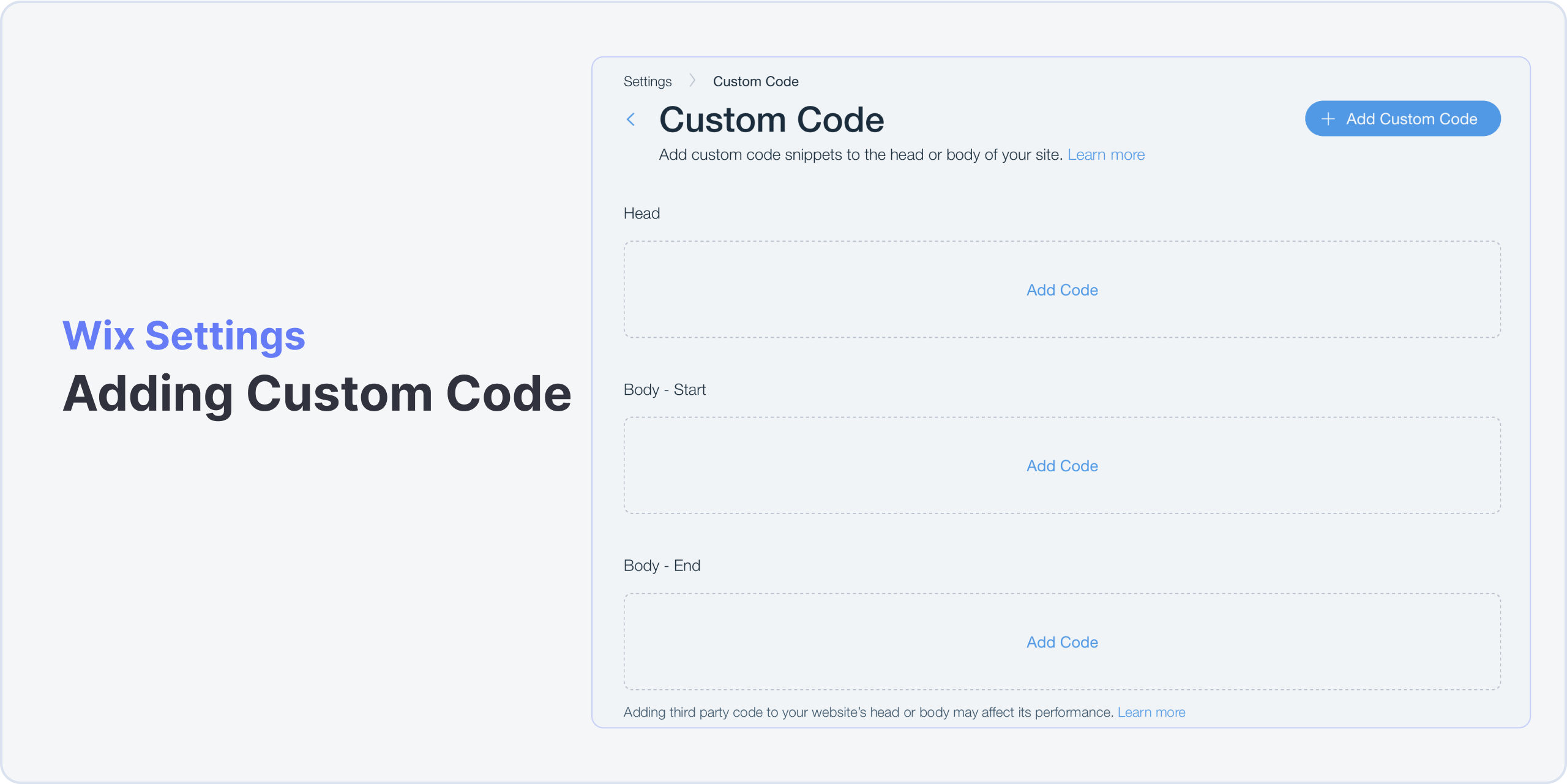
- Log in to your Wix (opens in a new tab) dashboard and go to Settings from the left sidebar.
- Scroll down to Advanced Settings and click on Custom Code.
- Click on + Add Code in Body - Start and paste the Embedded script you copied in the previous step.
- Ensure you apply the code to All pages and load the code Once at the Body - end tag and click Apply.
Testing the Integration
- Publish your Wix website and navigate to your live Wix website.
- You should see the Botpress Web Chat widget on the bottom right corner of your website.