Chatbot Settings
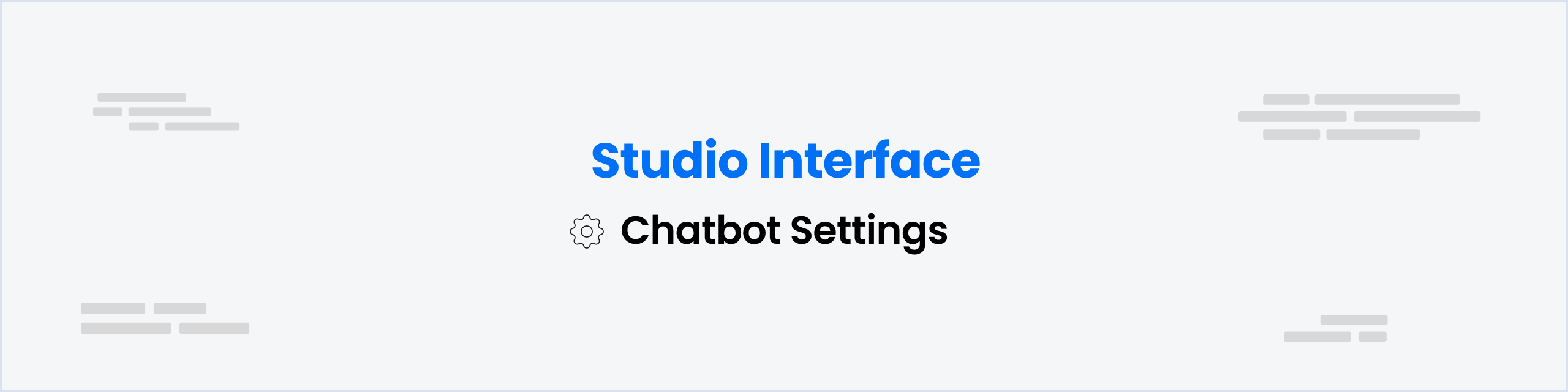
On the Left Panel in your Botpress Studio, Click the Botpress icon and select Chatbot Settings.
General Settings
Chatbot Name
The Chatbot Name refers to the name of your chatbot that will be displayed as the identity or persona of the bot on various channels. It represents the character or entity that users interact with when communicating with the chatbot.
For example, if you have a chatbot designed to assist customers with travel bookings, you may choose an Avatar Name like Travel Buddy, WanderlustBot, or TravelGuideX. These names convey the bot's role and create an engaging and friendly persona for users to interact with.
On the other hand, if your chatbot is focused on providing technical support for software products, you might opt for a more professional-sounding Avatar Name like TechAssist, SupportBot, or TechGenius.
Inactivity Timeout (minutes)
The Inactivity Timeout feature is a setting that you can find under the chatbot's settings menu. This feature allows you to specify the number of minutes of inactivity (i.e., no interaction between the user and the chatbot) after which the chatbot session will automatically end. The time frame is adjustable and is measured in minutes. When the session ends due to inactivity, the chatbot's position within the current workflow and all workflow variables are reset and cleared. This ensures that when the user returns for a new session, they can start afresh, and any unsaved progress or data from the previous session is not retained. This feature helps maintain the chatbot's efficiency, especially in scenarios where users may only sometimes remember to manually end their sessions.
The minimum value for the Inactivity Timeout is 1 minute, and the maximum value is 1440 minutes (24 hours).
Node Repetition Limit
The Node Repetition Limit is the maximum number of times a conversation can go through the same node. An error will be triggered when the limit, defaulting to 3, is exceeded.
You should increase this limit if you have workflows where there is a loop in the conversation that is expected to happen more than 3 times. For example, if you have a workflow that asks the user to confirm their input, and if the user does not confirm, the workflow will loop back to the beginning and ask the user to input their information again. In this case, you should increase the Node Repetition Limit to 4 or more.
Use the Botpress Client
When enabled, the object 'client' can be used in the code editor to access the Botpress client.
You can use the Botpress client to interact with the Botpress API, such as getting bot details, workspace details, billing, table operations, account details, integration details and more.
OpenAI API key
To use your own OpenAI Account, please provide your API Key.
OpenAI Organization ID
To use your own OpenAI Account, please provide your Organization ID.
Variables
User Variables
User Variables are associated with individual users and are persistent. These variables can be set and accessed during the conversation with the chatbot. Examples of user variables may include user preferences or settings.
Bot Variables
Bot Variables, on the other hand, are the same for all users of the bot and can be used to store information that is relevant to the chatbot's functionality or behavior.
Configuration Variables
Configuration Variables are containers that store essential information such as API keys and database credentials, and allow chatbot developers to easily access and modify them as needed.