Flows
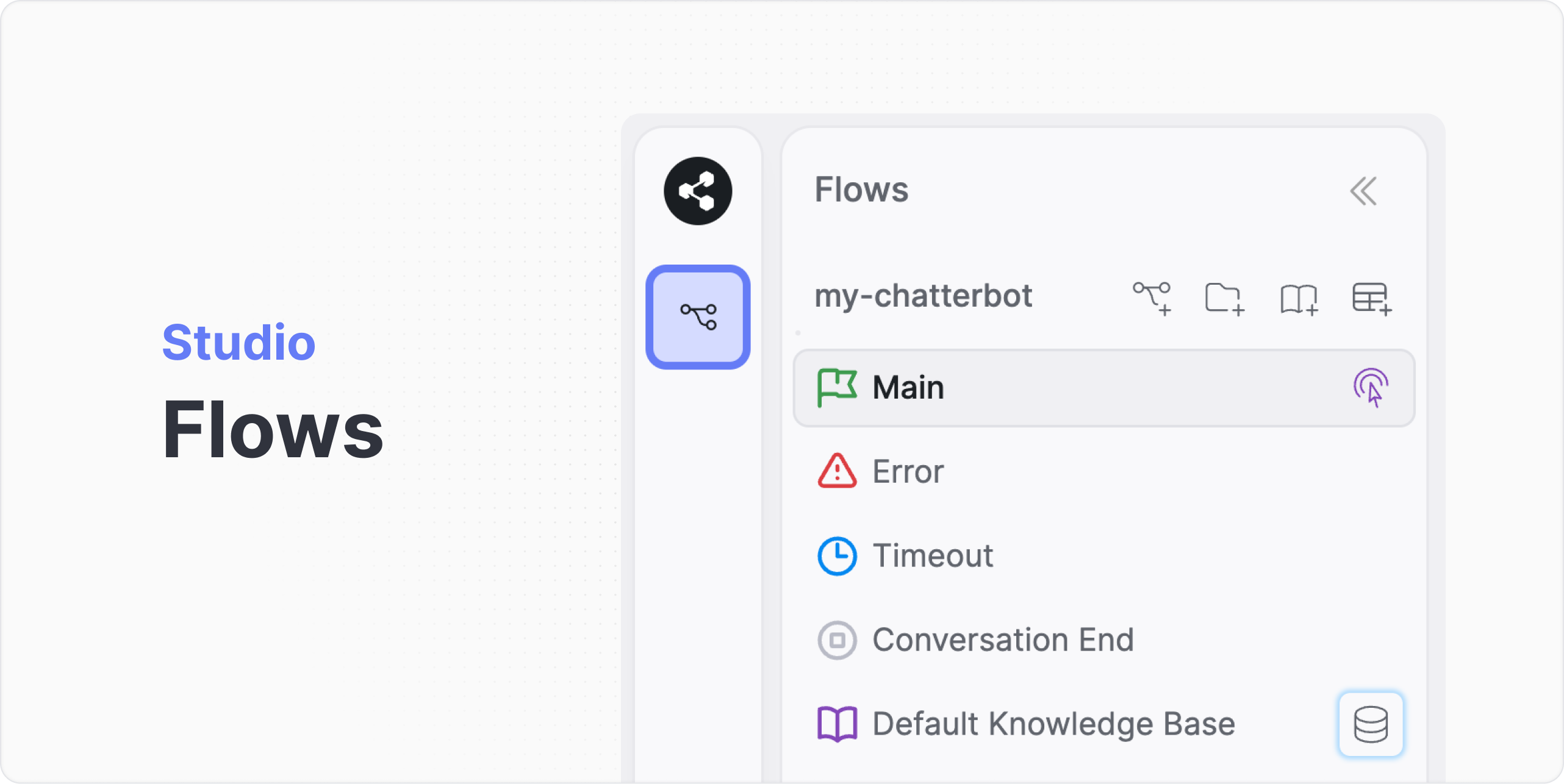
The Flow panel is located on the left-hand side of the Studio Interface, and it contains your chatbot's Workflows, Knowledge Bases, and Tables.
Workflows
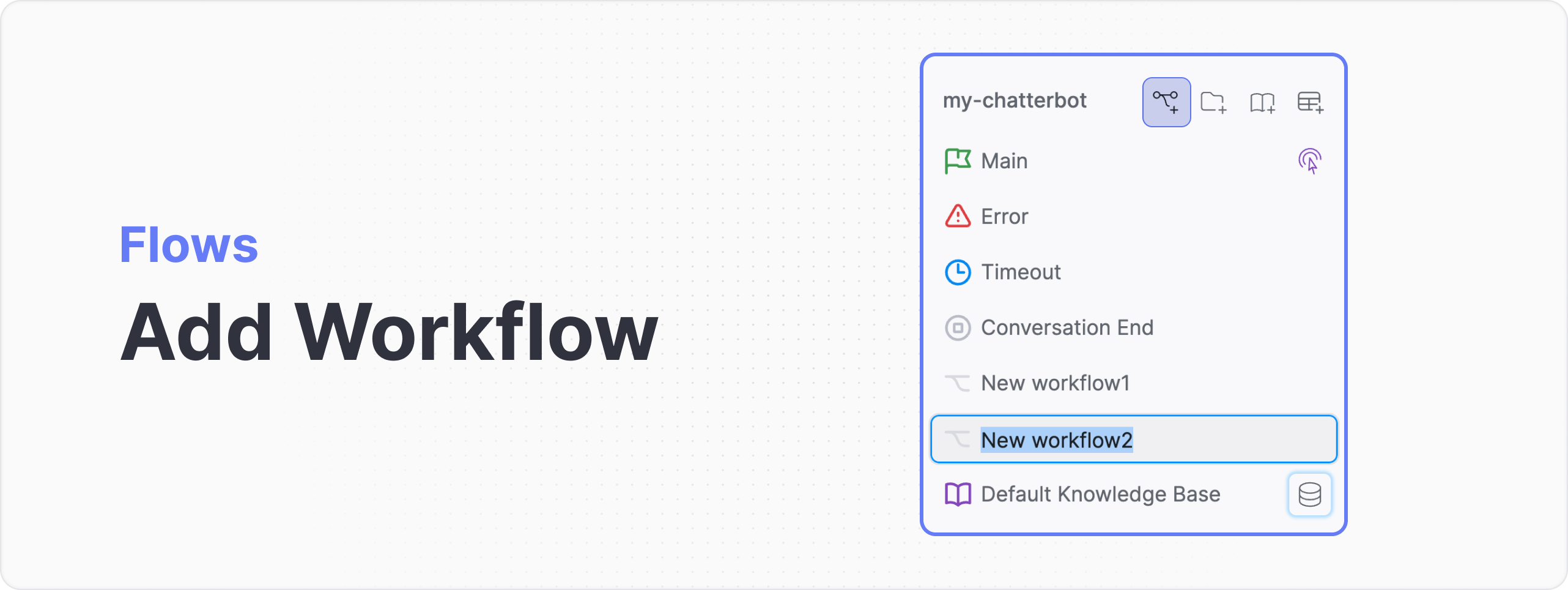 Click on the Add Workflow Icon from the top of the flows Menu.
Click on the Add Workflow Icon from the top of the flows Menu.
Workflows allow you to break down a complex chatbot into multiple smaller flows. Breaking down the chatbot into multiple flows makes it easier to maintain and reusable.
Folders
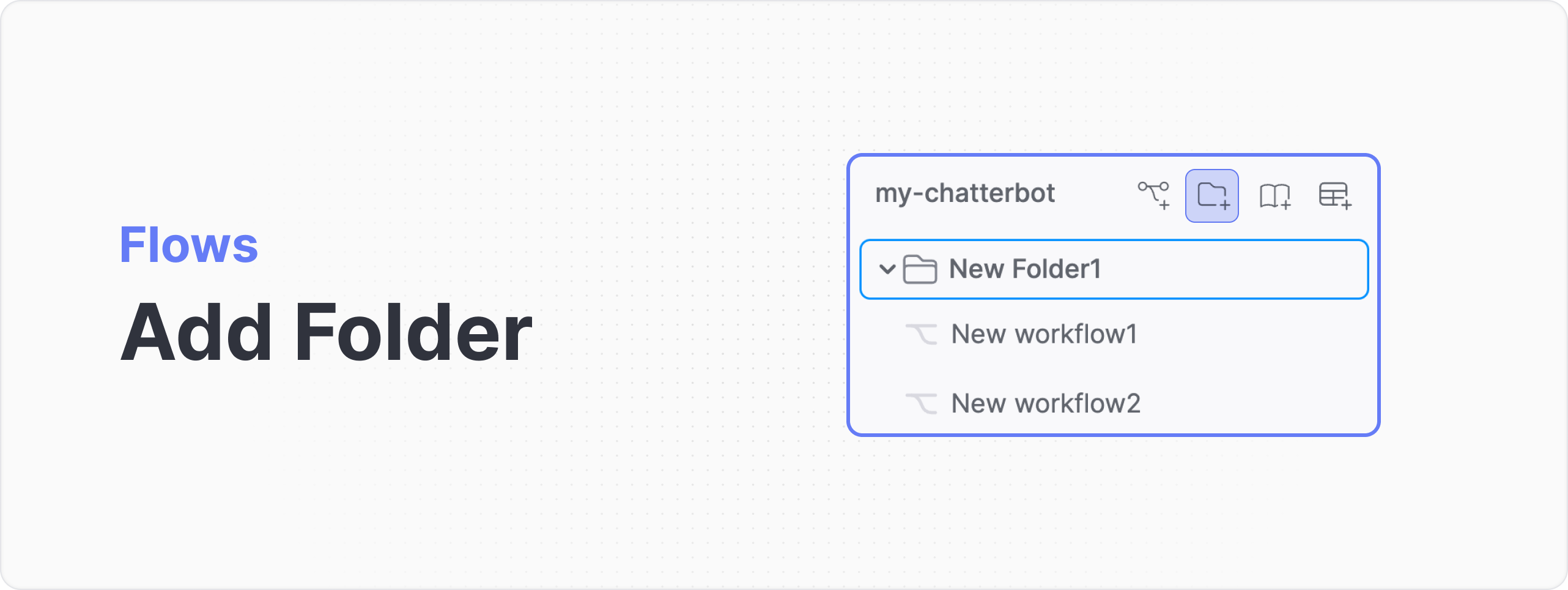 Click on the Add Folder Icon from the top of the flows Menu.
Click on the Add Folder Icon from the top of the flows Menu.
Folders can be a helpful organizational tool when working with workflows in a chatbot development platform. By creating folders, you can group related workflows together and effectively manage and navigate through your workflow collection.
Here are some ways folders can help workflows:
- Organization and Structure: Folders provide a logical structure to categorize and organize your workflows based on their purpose, functionality, or any other relevant criteria. This helps in maintaining a well-structured and easily understandable workflow hierarchy.
- Ease of Navigation: As your collection of workflows grows, it can become challenging to locate specific workflows quickly. Folders allow you to group workflows into different categories, making it easier to find and access the desired workflow when you need it.
- Simplified Workflow Management: With folders, you can perform actions on multiple workflows simultaneously. For example, you can move, copy, or delete entire folders, which in turn affects all the workflows contained within them. This saves time and effort when managing a large number of workflows.
Scoping KB by Folders
One important feature of folders in botpress is their ability to "scope" Knowledge Bases (KBs). While it's clear that KBs can be organized within folders, it's vital to understand the functional impact this has.
- Functional Impact: When a workflow triggers a KB search, the search prioritizes KBs within the same folder as the initiating workflow. This scoping ensures that the most relevant knowledge is accessed first, enhancing the chatbot's efficiency and accuracy.
- Hierarchical Searching: The KB search is hierarchical. It begins by searching in the current folder and then moves up the folder structure, all the way to the global “non-foldered” main flow. Notably, it won't search within sub-folders or folders at the same level, maintaining a clear search path and minimizing confusion.
Utilizing folders for KB scoping is invaluable for users aiming to streamline their chatbot's response mechanism and improve overall user experience.
Knowledge Base
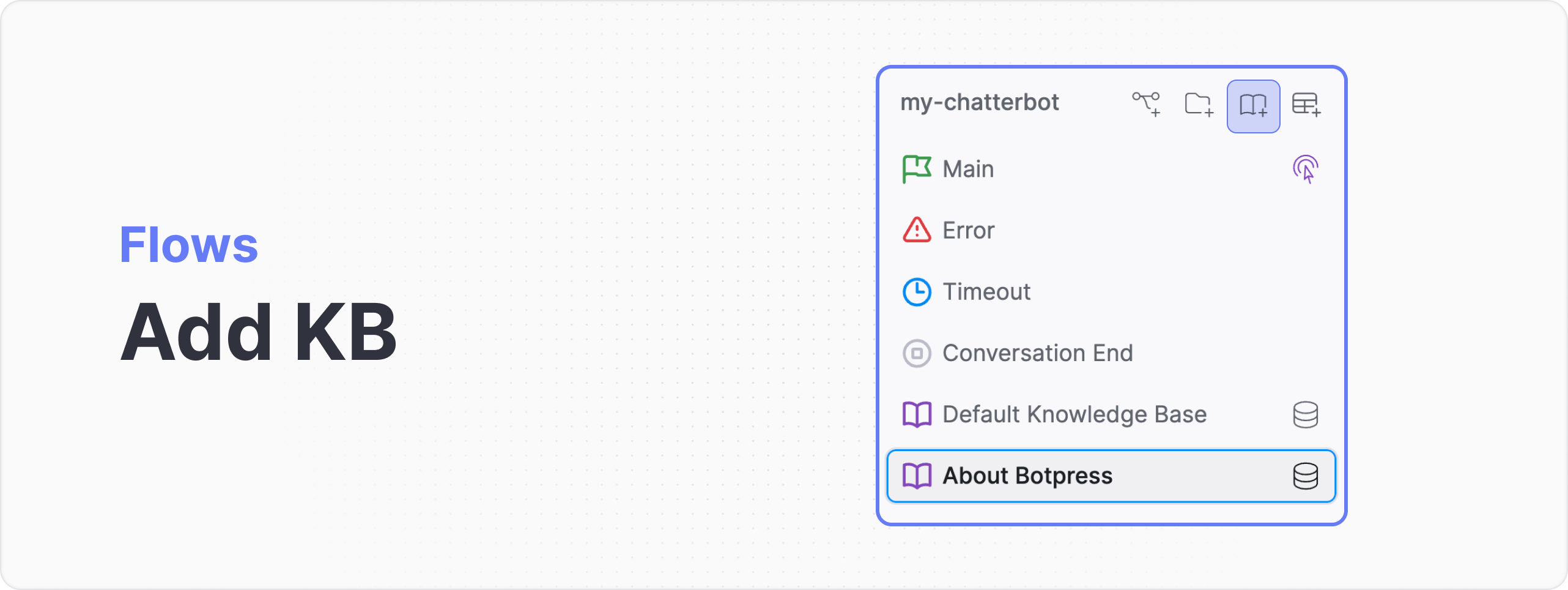 Click on the Add Knowledge Base Icon from the top of the flows Menu.
Click on the Add Knowledge Base Icon from the top of the flows Menu.
The Knowledge Base allows you to manage and access all your organizational knowledge in one place. You can upload various types of knowledge sources, including PDFs, static text, and website URLs.
Tables
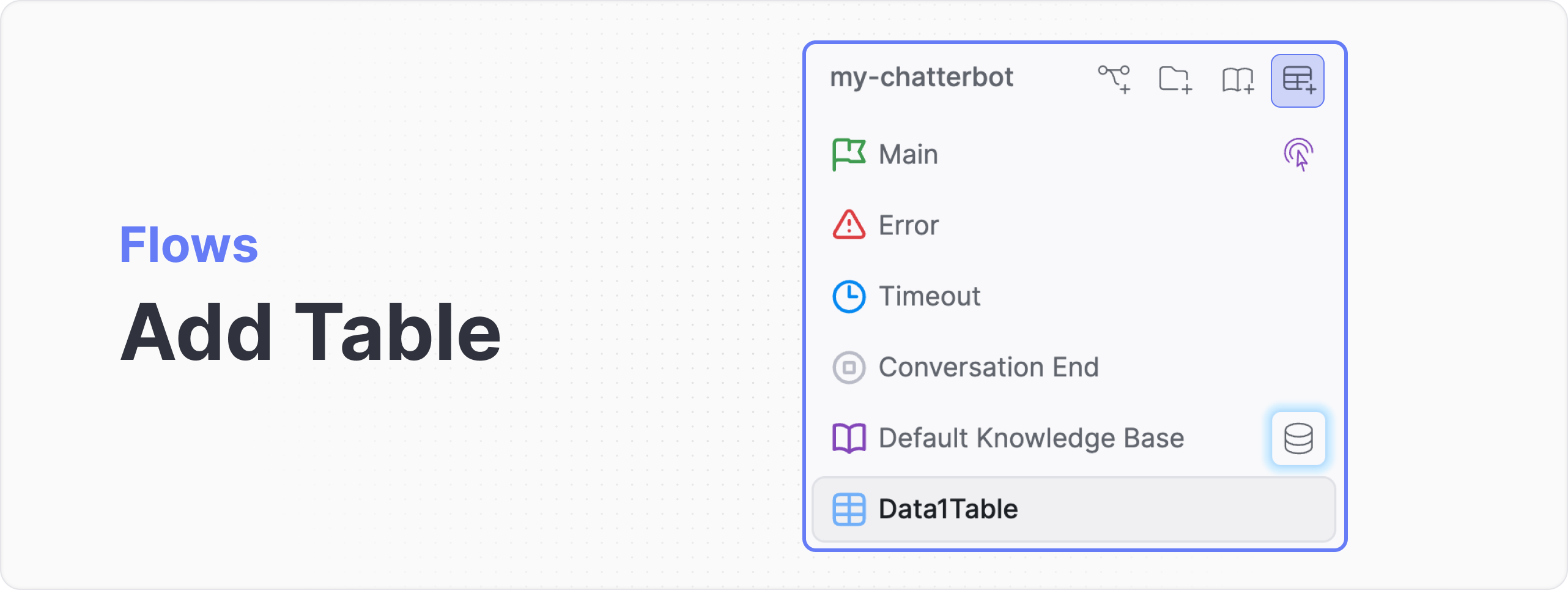 Click on the Add Table Icon from the top of the flows Menu.
Click on the Add Table Icon from the top of the flows Menu.
Tables in the explorer are essentially databases that you can leverage to store, organize, and manage data relevant to your chatbot's operation.
The data stored in tables can be queried and updated dynamically during chatbot conversations, providing a flexible and robust mechanism to handle complex scenarios that require data persistence or manipulation.