Studio Preferences
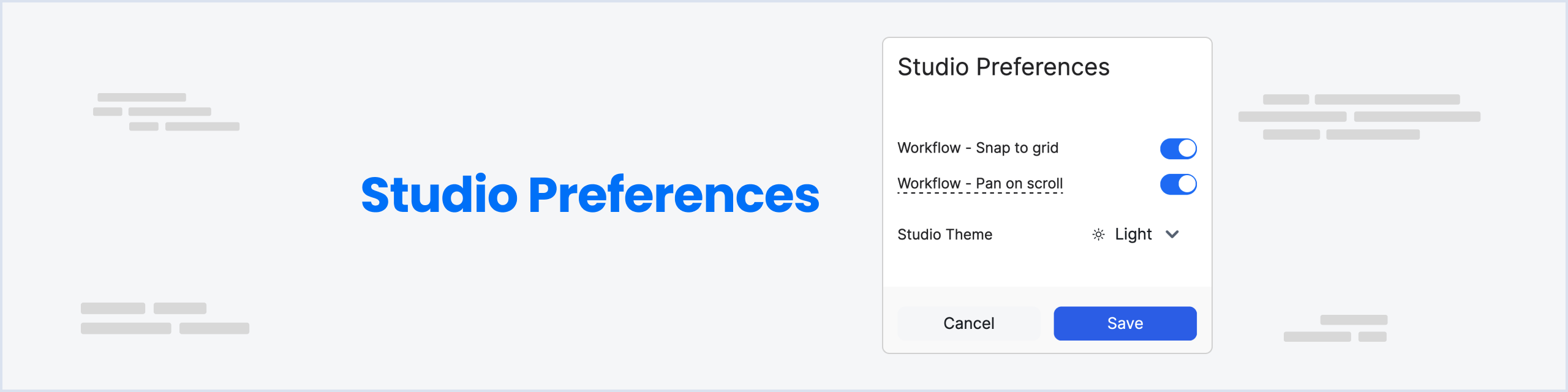
Workflow - Snap to Grid
The Snap to Grid feature in Botpress allows you to align nodes and connectors on the grid(flow-editor/canvas), making it easier to organize and visualize the flow of your chatbot.
Enabled
To enable Snap to Grid, follow these steps:
- Open the Botpress Studio and navigate to the Botpress Icon (top-left)
- Go to Studio Preferences -> Check the box -> Workflow - Snap to Grid.
Once Snap to Grid is enabled, the nodes and connectors will automatically align to the nearest grid lines when they are moved.
Note that the Snap to Grid feature is optional and can be disabled at any time by unchecking the Snap to Grid box in the settings menu.
Disabled
When the Snap to Grid feature is turned off, the workflow editor allows for more free-form movement of nodes and connections. Nodes and connections can be dragged and placed anywhere on the canvas, without being automatically aligned to the grid.
This can be useful for creating more complex and visually dynamic workflows that don't conform to a strict grid layout.
However, it can also make it more difficult to align nodes and connections precisely, which may be necessary for ensuring the logical flow of the conversation.
Studio Theme
The Studio Theme feature allows you to change the color scheme of the Botpress Studio interface. This can be useful for customizing the look and feel of your chatbot, or for making it easier to distinguish between different bots in your workspace.
Available themes include:
- System (default)
- Light
- Dark