Chatbot Button
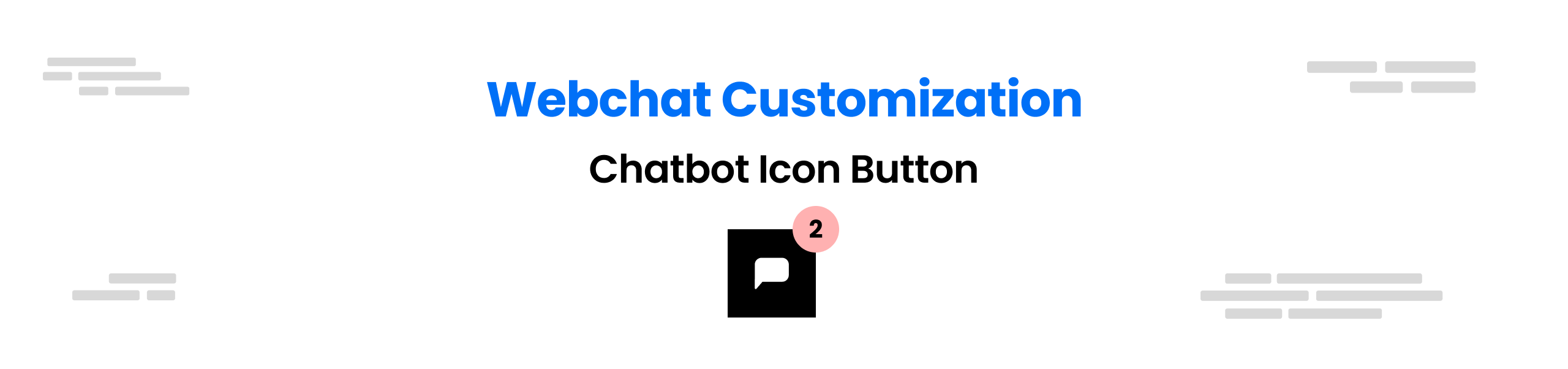
You can Customize the Chatbot Button using below CSS
This class styles the floating button element
.bpw-floating-button {
/* Aligns the button to the right side of the container */
float: right;
/* Sets the fill color of the button icon */
fill: rgb(255, 255, 255);
/* Changes the cursor to a pointer when hovering over the button */
cursor: pointer;
/* Removes the outline around the button when clicked */
outline: none;
/* Centers the icon inside the button element */
display: flex;
align-items: center;
justify-content: center;
/* Sets the z-index to ensure the button is on top of other elements */
z-index: 1;
/* Sets the width and height of the button */
width: 52px;
height: 52px;
/* Changes the cursor to a pointer when hovering over the button */
cursor: pointer;
/* Rounds the corners of the button */
border-radius: 50%;
/* Adds a shadow effect to the button */
box-shadow: 0 2px 6px 0 rgba(0, 0, 0, 0.4);
/* Clips any content that overflows the button */
overflow: hidden;
/* Removes padding and borders from the button */
padding: 0;
border: none;
background-clip: padding-box;
/* Adds a transition effect to the button when its size changes */
transition: width 1s, height 1s;
}To add your own Icon as Chatbot Button, use this code
.bpw-floating-button {
background-image: url(YOUR_URL);
}This class styles the icon inside the floating button
.bpw-floating-button i {
/* Adds a transition effect to the icon when its opacity changes */
transition: opacity 0.3s ease;
/* Sets the opacity of the icon to fully visible */
opacity: 1;
/* Inherit the fill and stroke color from the parent button element */
fill: inherit;
stroke: inherit;
/* Sets the width of the icon to 100% of the parent button element */
width: 100%;
/* Removes padding and sets line-height to 0 to center the icon */
padding: 0;
line-height: 0;
}This class styles the notification badge on the floating button
.bpw-floating-button .bpw-floating-button-unread {
/* Displays the notification badge */
display: block;
/* Positions the badge to the top right of the button */
position: absolute;
right: 2px;
bottom: 54px;
/* Sets the width and height of the badge */
width: 20px;
height: 20px;
/* Rounds the corners of the badge to make it circular */
border-radius: 50%;
/* Centers the text inside the badge */
line-height: 20px;
/* Sets the color of the text inside the badge */
color: #fff;
/* Sets the background color of the badge */
background-color: #ff5d5d;
/* Adds a shadow effect to the badge */
box-shadow: 0 0 4px 0 rgba(0, 0, 0, 0.4);
}